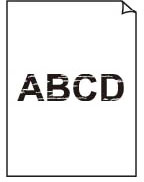Printout (Copy) Results Are Unsatisfactory
Printout (Copy) Results Are Unsatisfactory

If the print results are unsatisfactory due to white streaks, misaligned/distorted lines, or uneven colors, check the paper and print quality settings first.
-
Check1 Make sure that Print target for plain paper is set to Text and photos.
Select Settings on HOME screen, select Device settings > Print settings and make sure that Print target for plain paper is set to Text and photos.
If Print target for plain paper is set to Text only, change it to Text and photos.
-
Check2 Do page size and media type settings match size and type of loaded paper?
If these settings do not match, it is not possible to obtain the proper result.
If you are printing a photograph or an illustration, an incorrect paper type setting may reduce the quality of the printout color.
Also, if you print with an incorrect paper type setting, the printed surface may be scratched.
The method for checking the paper and print quality settings differs depending on what you are using your printer for.
-
Printing from printer
Check the settings using the LCD.
-
Printing from your computer
Check the settings using the printer driver.
-
Printing from your smartphone/tablet using Canon PRINT Inkjet/SELPHY
Check the settings on Canon PRINT Inkjet/SELPHY.
-
-
Check3 Make sure appropriate print quality is selected (see list above).
Select a print quality suited to the paper and to what you are printing. If you notice blurs or uneven colors, increase the print quality setting and retry the printing.
-
Check4 If problem is not resolved, click on illustration that corresponds to problem.
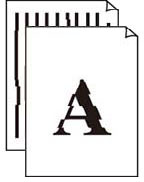 Lines Are Misaligned/Distorted
Lines Are Misaligned/Distorted
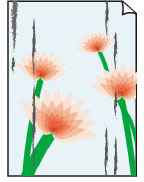 Paper Is Smudged/Printed Surface Is Scratched
Paper Is Smudged/Printed Surface Is Scratched
 Images Incomplete/Cannot Complete Printing
Images Incomplete/Cannot Complete Printing
 Lines Incomplete or Missing (Windows)
Lines Incomplete or Missing (Windows)
 Note
Note
-
Depending on the specifications of the printer you are using, some of the features described (scanner/copy, etc.) may not apply.
For details about the functions of your printer, see Specifications.